New version supporting Harmony's new web sockets is out.
It is available on Microsoft Store for Windows 10 - UWP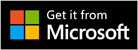
It is available on Microsoft Store for Windows 10 - UWP
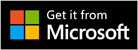
First time setup
- If you can not see your Logitech Harmony hub on the list then ensure you do the following steps first.
-
If you have 5GHz network and don't wanna change it then you can enter hub address manually.
1) Get your hub IP (you can check this from router's web page under DHCP client part)
2) Follow the below image steps for to connect to your hub manually -
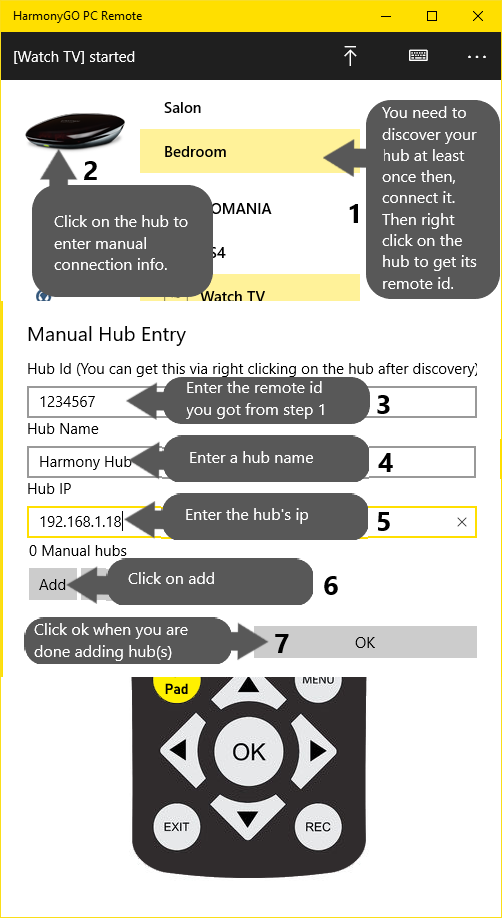
-
When you start HarmonyGO PC remote for the first time your firewall application will ask youwhether to allow it or not. In this case you need to Select "Allow always".
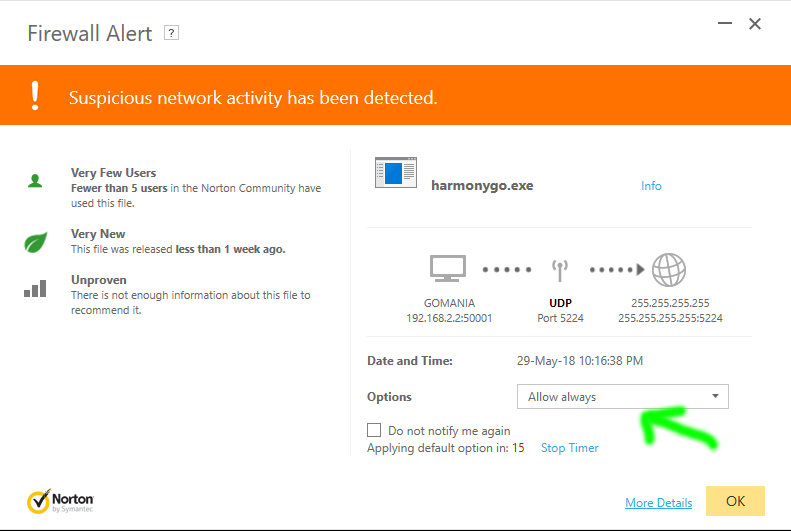
- Be sure that your Logitech Harmony hub(s) is on the same network with the PC or XBox you are using HarmonyGO PC remote from.
- Wait for couple of seconds and you will see list of hub(s) on the hub list. Select the one you want to control and then wait again for a few more seconds to connect to it. Then select from your previously defined activities. From this point you need to be ableto see the universal remote to control the current activity.
-
What is HarmonyGO PC remote for?
HarmonyGO is Harmony hub control app for windows 10. It was me thinking of controlling Harmony hub from PC
while speaking on Skype or playing my favourite game. I needed to control TV's sound or switch channel,
HarmonyGO enables you to control everything without having to search for the physical remote or your phone. -
While playing a game how do you switch to HarmonyGO?
Press XBox button press down on directional pad or down on left stick to switch to HarmonyGO. Then Volume down TV close
shaders. Even control other hub and then go back to where you left off. - Is there any hidden feature? Yes, on PC if you click on rewind and fastforward while holding Shift button. It will act like skip forward or skip backward.
-
Are there any shortcuts on PC keyboard?
Yes, on PC. Shortcuts are: (Only available including and after version: 1.2.1.0 Some only available after version: 1.2.2.0)
If you want more shortcuts, please comment your suggestions below.
Global shortcuts (available including version 1.3.1.0 and after)- F8 (v1.3.1.0) revised to F2 (v1.3.2.0) for to bring app to front and focus
- CTRL-(F4-F5-F6-F7-F8) (v1.3.2.0) for Stop-SkipBackward-Rewind-FastForward-SkipForward respectively
- ALT-P (v1.3.2.0) for pause or play
- ALT-M (v1.3.2.0) for mute
- ALT-Right arrow (v1.3.2.0) for volume up
- ALT-Left arrow (v1.3.2.0) for volume down
- M for mute
- Right arrow for volume up
- Left arrow for volume down
- Q or Home for Menu
- R for DVD Back(return)
- I for info
- G for guide (available including version 1.3.1.0 and after)
- - for channel down
- + for channel up
- B for previous channel
- 0-9 or NUMPad0-9 for numeric channel entry
- P for pause or play
- F4-F5-F6-F7-F8 for Stop-SkipBackward-Rewind-FastForward-SkipForward respectively
- H-J-K-L for red-green-yellow-blue (v1.6.0) respectively
- ESC for exit
- W-A-S-D for directional keys
- F for Select or enter
- Is it available on Windows mobile? Yes, soon will be. (note: It works on Windows tablets)
-
Where can I get this software?
It is available on Microsoft Store for Windows 10 - UWP
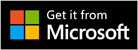
-
If you see a blank or this image
 next to your activity please change
your activity icon from mobile app with another.
next to your activity please change
your activity icon from mobile app with another.
Ask your own questions or leave your suggestions below